Creating a Repository
Last updated on 2023-06-08 | Edit this page
Estimated time 10 minutes
Overview
Questions
- Where does Git store information?
Objectives
- Create a local Git repository.
- Describe the purpose of the
.gitdirectory.
Once Git is configured, we can start using it.
We will continue with the story of Wolfman and Dracula who are investigating if it is possible to send a planetary lander to Mars.
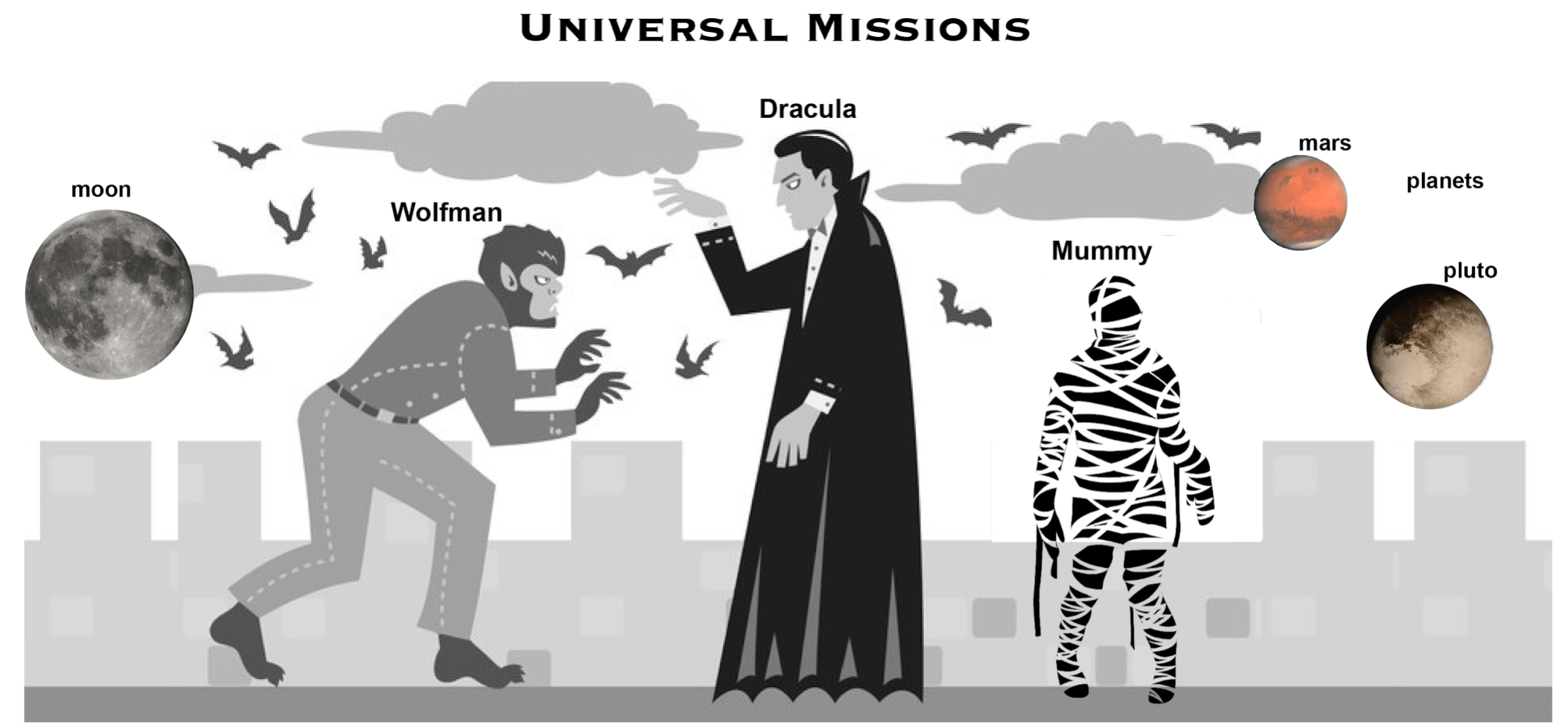 Werewolf
vs dracula by b-maze
/ Deviant Art. Mars
by European Space Agency / CC-BY-SA 3.0
IGO. Pluto
/ Courtesy NASA/JPL-Caltech. Mummy
© Gilad Fried / The Noun
Project / CC BY
3.0. Moon ©
Luc Viatour / https://lucnix.be / CC BY-SA
3.0.
Werewolf
vs dracula by b-maze
/ Deviant Art. Mars
by European Space Agency / CC-BY-SA 3.0
IGO. Pluto
/ Courtesy NASA/JPL-Caltech. Mummy
© Gilad Fried / The Noun
Project / CC BY
3.0. Moon ©
Luc Viatour / https://lucnix.be / CC BY-SA
3.0.
First, let’s create a new directory in the Desktop
folder for our work and then change the current working directory to the
newly created one:
BASH
$ cd ~/Desktop
$ mkdir planets
$ cd planetsThen we tell Git to make planets a repository -- a place where Git can
store versions of our files:
BASH
$ git initIt is important to note that git init will create a
repository that can include subdirectories and their files—there is no
need to create separate repositories nested within the
planets repository, whether subdirectories are present from
the beginning or added later. Also, note that the creation of the
planets directory and its initialization as a repository
are completely separate processes.
If we use ls to show the directory’s contents, it
appears that nothing has changed:
BASH
$ lsBut if we add the -a flag to show everything, we can see
that Git has created a hidden directory within planets
called .git:
BASH
$ ls -aOUTPUT
. .. .gitGit uses this special subdirectory to store all the information about
the project, including the tracked files and sub-directories located
within the project’s directory. If we ever delete the .git
subdirectory, we will lose the project’s history.
Next, we will change the default branch to be called
main. This might be the default branch depending on your
settings and version of git. See the setup
episode for more information on this change.
BASH
$ git checkout -b mainOUTPUT
Switched to a new branch 'main'We can check that everything is set up correctly by asking Git to tell us the status of our project:
BASH
$ git statusOUTPUT
On branch main
No commits yet
nothing to commit (create/copy files and use "git add" to track)If you are using a different version of git, the exact
wording of the output might be slightly different.
Places to Create Git Repositories
Along with tracking information about planets (the project we have
already created), Dracula would also like to track information about
moons. Despite Wolfman’s concerns, Dracula creates a moons
project inside his planets project with the following
sequence of commands:
BASH
$ cd ~/Desktop # return to Desktop directory
$ cd planets # go into planets directory, which is already a Git repository
$ ls -a # ensure the .git subdirectory is still present in the planets directory
$ mkdir moons # make a subdirectory planets/moons
$ cd moons # go into moons subdirectory
$ git init # make the moons subdirectory a Git repository
$ ls -a # ensure the .git subdirectory is present indicating we have created a new Git repositoryIs the git init command, run inside the
moons subdirectory, required for tracking files stored in
the moons subdirectory?
No. Dracula does not need to make the moons subdirectory
a Git repository because the planets repository can track
any files, sub-directories, and subdirectory files under the
planets directory. Thus, in order to track all information
about moons, Dracula only needed to add the moons
subdirectory to the planets directory.
Additionally, Git repositories can interfere with each other if they
are “nested”: the outer repository will try to version-control the inner
repository. Therefore, it’s best to create each new Git repository in a
separate directory. To be sure that there is no conflicting repository
in the directory, check the output of git status. If it
looks like the following, you are good to go to create a new repository
as shown above:
BASH
$ git statusOUTPUT
fatal: Not a git repository (or any of the parent directories): .gitBackground
Removing files from a Git repository needs to be done with caution. But we have not learned yet how to tell Git to track a particular file; we will learn this in the next episode. Files that are not tracked by Git can easily be removed like any other “ordinary” files with
BASH
$ rm filenameSimilarly a directory can be removed using rm -r dirname
or rm -rf dirname. If the files or folder being removed in
this fashion are tracked by Git, then their removal becomes another
change that we will need to track, as we will see in the next
episode.
Solution
Git keeps all of its files in the .git directory. To
recover from this little mistake, Dracula can just remove the
.git folder in the moons subdirectory by running the
following command from inside the planets directory:
BASH
$ rm -rf moons/.gitBut be careful! Running this command in the wrong directory will
remove the entire Git history of a project you might want to keep.
Therefore, always check your current directory using the command
pwd.
